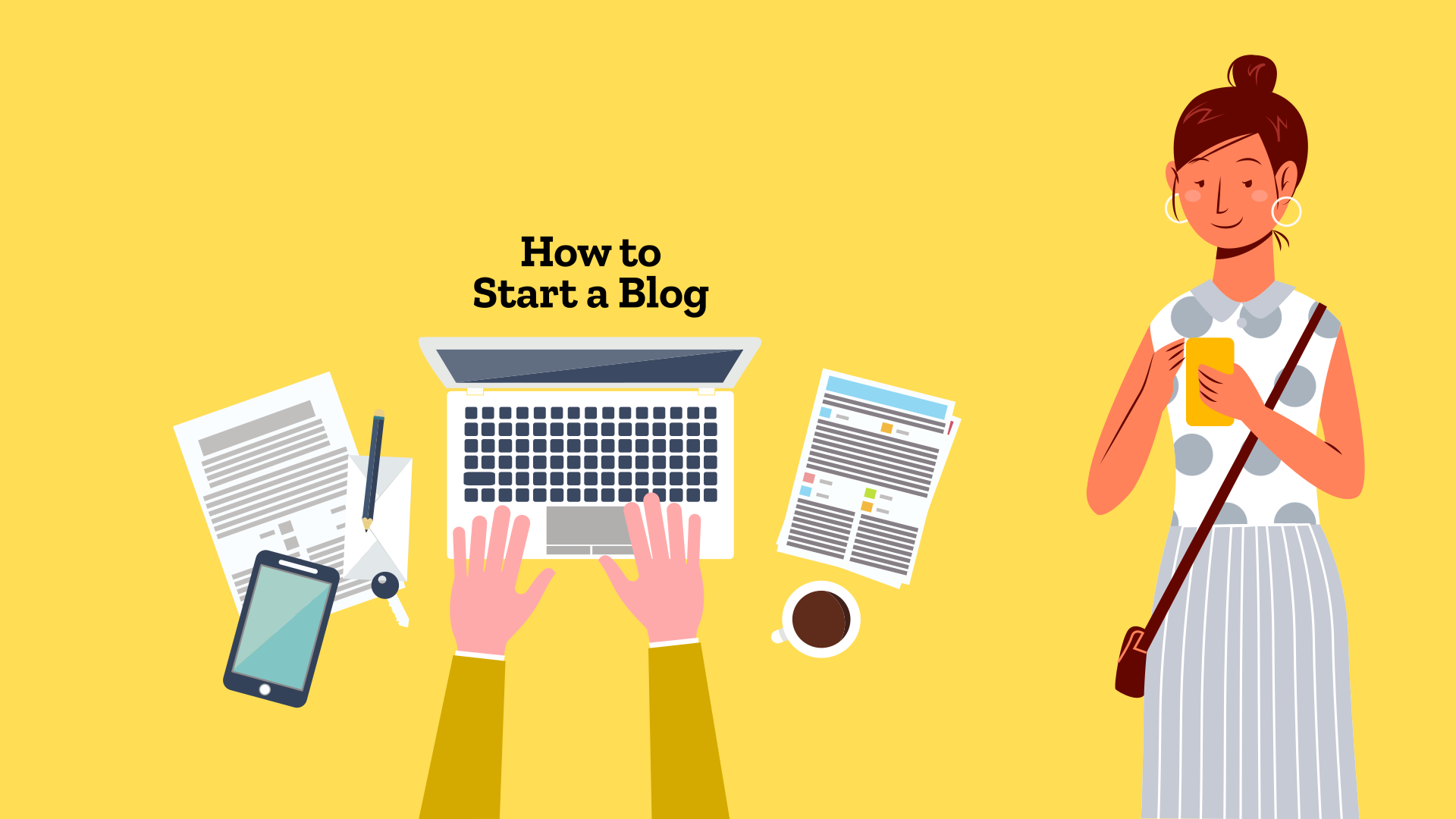Starting a blog is simpler than ever! While creating a professional, fully optimized blog often involves costs like domain names and hosting, you can still launch your very own blog without spending a single penny.
In this step-by-step guide, we’ll walk you through setting up a FREE blog on popular online platforms—whether you prefer a personalized web address or a free subdomain. Let’s get started!
How to Start a Blog Website for Free?
Two popular blogging platforms, Blogger.com and Tumblr.com, let you create a blog with a custom web address 100% free. On the other hand, WordPress.com and Medium.com offer free blogging with their subdomains as the blog address, and require paid plans for add own domain name, the blog’s web address.
Some people include YouTube, Instagram and other social media platforms as blogs. However, I personally don’t categorize these as blogs. An Instagram social media page isn’t a blog in the traditional sense. Even if you are a video blogger and primarily posting on YouTube, you need your own blog.
In this article, we will have four different ways to get started with blogging without any money.
- Blogger.com blog with own web address
- Tumblr.com blog with custom domain name
- WordPress.com blog with free web address
- Medium.com domain with free web address
Blogger.com: Create a Blog with Your Own Web Address
Blogger.com is a Google-owned platform which was the most popular blogging platform when blogs were more personal and often a life journal. Remember those BlogSpot.com blogs? Though Blogger.com hasn’t evolved much, it is still a great way to start your blogging journey like a professional with a nominal cost.
The website address of your blog is its identity. Everything is linked to the web address. If you own the web address, you own the blog. Professional blogs have their own web addresses, or domain names, such as bloggermanual.com.
You can register your own domain name for your blog with just a few dollars. Read this guide on how to choose and register a domain name.
Go to a popular domain registrar such as GoDaddy, NameCheap, and Namesilo. You can get a domain name for $1-2 using promotional pricing for new customers.
Step 1: Sign Up or Log In to Blogger.com
If you don’t have a Google account or want to keep your blog separate from your personal account, it’s time to get one. Blogger is a part of the Google family.
- Visit Blogger.com.
- Log in using your Google account.
- Once you’re logged in, click “Create Your Blog.”
Step 2: Build Your Blog
- Think of a cool name for your blog.
- Select a unique web address for your blog.
- Choose a template (don’t worry; you can change this later).
- Click “Create Blog.”
- Customize the blog’s design to your liking.
Step 3: Get a Custom Web Address
- Inside the Blogger dashboard, click “Settings” on the left-hand side.
- Under “Publishing,” click on your blog’s current web address.
- Choose “Use a custom domain.”
- Follow the prompts to set up your unique web address. You can buy one through Blogger, but it’s not recommended. You must register your domain separately for better control. Add your domain name and hit the save button.
- When you save the custom domain address first time, Blogger will shown an error. You will be presented with instructions to set up your domain’s DNS settings to point it to Blogger’s web servers. You will be presented with two CNAME details, one as www and the other being unique to your blog.
Step 4: Point Your Domain to Blogger
- Log in to your domain registrar’s dashboard to manage the domain.
- Click on the domain name to open up its settings page.
- Look for the DNS or Zone Name Settings options.
- In the DNS settings, you need to add two CNAME entries.
- Add or edit the CNAME entry as “www” and enter ghs.google.com as its value
- Add the unique CNAME entry with the provided value.
- Save the settings and exit.
Step 5: Verify the Domain Link to Blogger
- Go back to your Blogger dashboard to manage the Custom Domain settings.
- Now, try to save the custom domain name which you modified in the previous step.
- If the domain has been updated with the required value, the custom domain will get saved. If you still get an error, wait and repeat after some time.
- Once connected, the blog will be available on your domain address, eg: www.bloggermanual.com
Now, you’re ready to share your thoughts and ideas with the world. Click “Posts” in the dashboard and then “New Post” to begin writing. Make your blog look just the way you want by exploring the different settings and options.
Tumblr.com: Start Your Blog with Custom Domain
Tumblr is a popular blogging platform. It started in 2007 with a mix of blogging and social media feel. Today, the platform is owned by the same company that owns WordPress.com, Automattic Inc. You can use Tumblr to start a blog with your own web address for free.
Step 1: Sign Up or Log In to Tumblr.com
If you don’t have a Tumblr account yet, sign up for one. If you already do, simply log in.
Step 2: Craft Your Blog
- Click on your profile picture in the top-right corner.
- Choose “Create a new blog.”
- Fill in the blog’s name and web address.
- Pick a template.
- Click “Create Blog.”
Step 3: Get a Custom Web Address
- In the Tumblr dashboard, click on the blog you want to customize.
- Click “Settings.”
- Scroll down to the “Tumblr” section.
- Click “Set up a custom domain.”
- Follow the instructions to link your special web address.
WordPress.com: Start Your Blog with a Free Subdomain
WordPress is one of the most popular blogging platforms. An open source software, WordPress can be downloaded and installed on your own web hosting to retain complete control of your blog website. It’s available for free at WordPress.org. However, you need to invest in web hosting.
As we are interested in starting a blog with no money, we will explore the hosted and managed version available at WordPress.com. It provides you with the option to start a blog website with a free subdomain as the address. Though WordPress.com has paid plans, you can skip and select the free option.
Step 1: Sign Up or Log In to WordPress.com
Create a WordPress.com account if you don’t have one, or log in if you already do.
Step 2: Shape Your Blog
- Click “Start your website.”
- Select the kind of site you want (in this case, a blog).
- Choose a theme for your blog.
- Grab a free domain name (like yourblogname.wordpress.com).
- Click “Start with free.”
Step 3: Customize Your Blog
Make use of WordPress.com’s customization tools to make your blog unique. You can also write your very first post by clicking “Write.”
Medium.com: Launch Your Blog with a Captive Audience
Medium.com has a large audience. A lot of successful blogger use Medium to create and grow their blog. With a large user base, Medium is the platform to pick if you want to grow your blog’s traffic quickly. It allows prospective reader to discover your blog through various ways. With appropriate tags and great content, you can easily reach a large number of people on Medium.
Step 1: Sign Up or Log In to Medium.com
Sign up for a Medium account or log in if you already have one.
Step 2: Set Up Your Blog
- Click on your profile picture at the top-right.
- Choose “Publications.”
- Click “New publication.”
- Fill in the publication’s details.
- Click “Create.”
Step 3: Customize Your Blog
Tweak your Medium publication’s appearance and settings. To write your first post, just click “Write a story” on your publication’s homepage.
Starting a blog for free is an exciting journey, no matter which platform you choose. Whether you opt for a custom web address with Blogger.com or Tumblr.com, or a free subdomain on WordPress.com or Medium.com, your blog’s success lies in the uniqueness of your content and your commitment to engaging with your readers. Happy blogging!