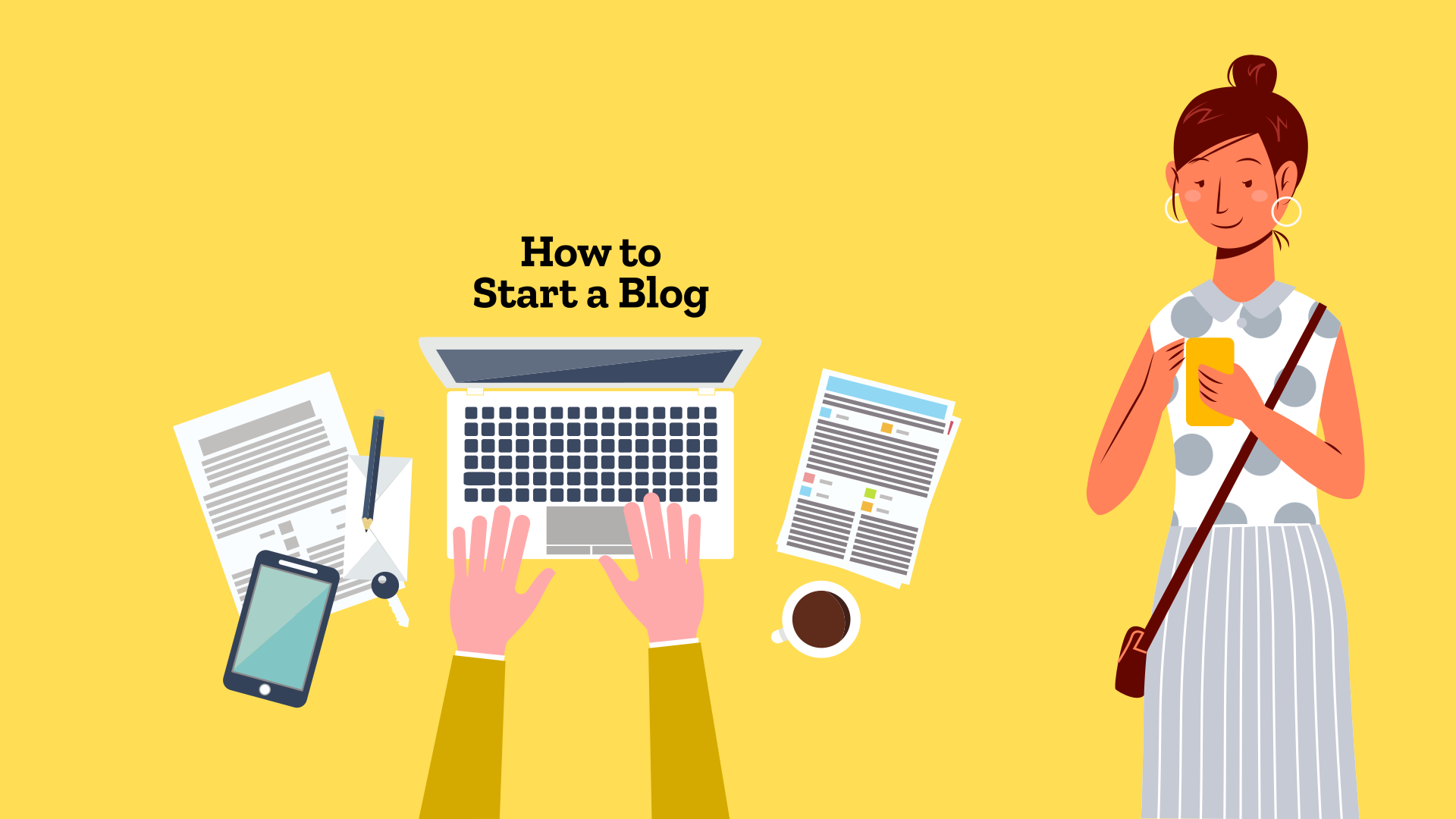How to create a blog? Though there are multiple ways to start a blog, the method best suited for starting a money blog is — self-hosted WordPress blog website.
Years of blogging and business has taught one thing — retain full control of your business at all times.
Free blogging platforms aren’t ideal for money blogging. Your blog provider — WordPress.com, Wix, etc. — can delete your blog. People have lost all their work and revenue. If you have no money, the best alternative is Blogger.com with a custom domain.
Self-hosted website gives you the freedom to customize design, SEO, custom functionalities and run much more. All of these things make a lot of difference when it comes to generating revenue.
Let’s learn how to make a self-hosted blog using WordPress.
Blogger Manual has a series of articles on creating and growing your blog. If you have just landed on this website, you should head over to the first article in this series: what is a blog? Don't forget to read the other articles on how to pick the niche for blogging and choosing the right domain name for your blog.
Let’s Learn How to Start a Blog
In this tutorial, we are going to create a self-hosted WordPress blog with Bluehost as our web hosting provider.
Though the exact process of creating a website might differ with various hosting companies, the general process is almost the same. Most hosting companies provide one-click installation for WordPress.
Why are we selecting Bluehost for blog hosting? Bluehost is among the popular hosting companies for shared web hosting for WordPress. With its support for WordPress, you can easily create your blog without any problem. (Note: It is not the best hosting available., but it’s cheap and good enough for beginners.)
1. Visit Bluehost Site
Go to Bluehost → click here to get started. (When you use my affiliate link to buy hosting from Bluehost, I get a paid while you get a discounted price.) Click on the “Get Started” link.
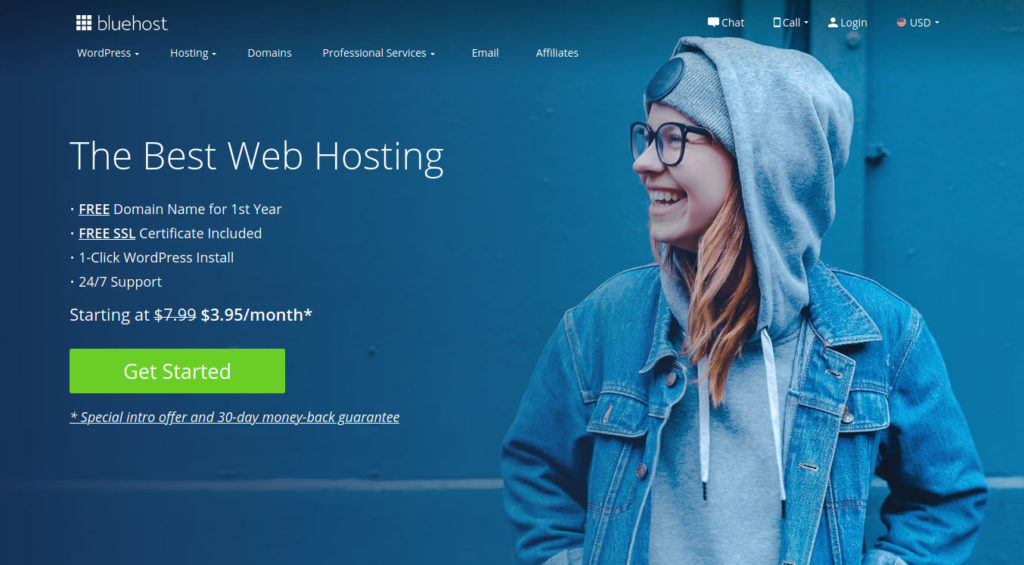
2. Select Hosting Plan
Pick the hosting plan based on your requirements. Irrespective of the plan, your website will be run smoothly. The primary difference between the plans is the number of websites allowed.
If you are low on cash or have not plan to create multiple websites, pick the starter package – Basic. Alternatively, you should pick the Plus hosting package, which allows hosting multiple websites.
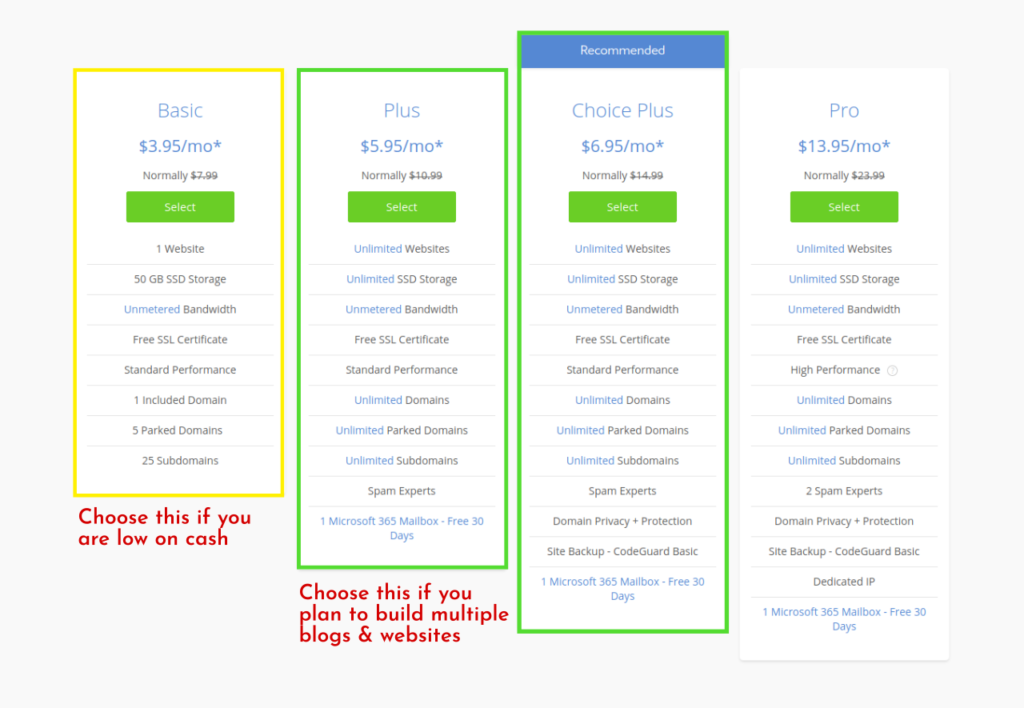
Though Bluehost recommends Choice Plus package, you should opt for the Plus package instead.
Bluehost gives you free domain registration for the first year. If you want to keep your domain information (which includes your name, address, email and phone) hidden from spammers, you can select the domain privacy + protection from the extras offered later on.
Pro Tip: If privacy and control matter, register your domain(s) with Godaddy, Namecheap, Namesilo or any domain registrar of your choice. Avoid your web hosting company for registering your domain.
3. Add Domain Name
Domain name is your blog’s address. You should take your time to find the right domain name for your blog. You can search for desired name in the “new domain” box. Bluehost will show you whether the domain name is available or not. Once you find a unique and catchy domain name, you can continue the process.
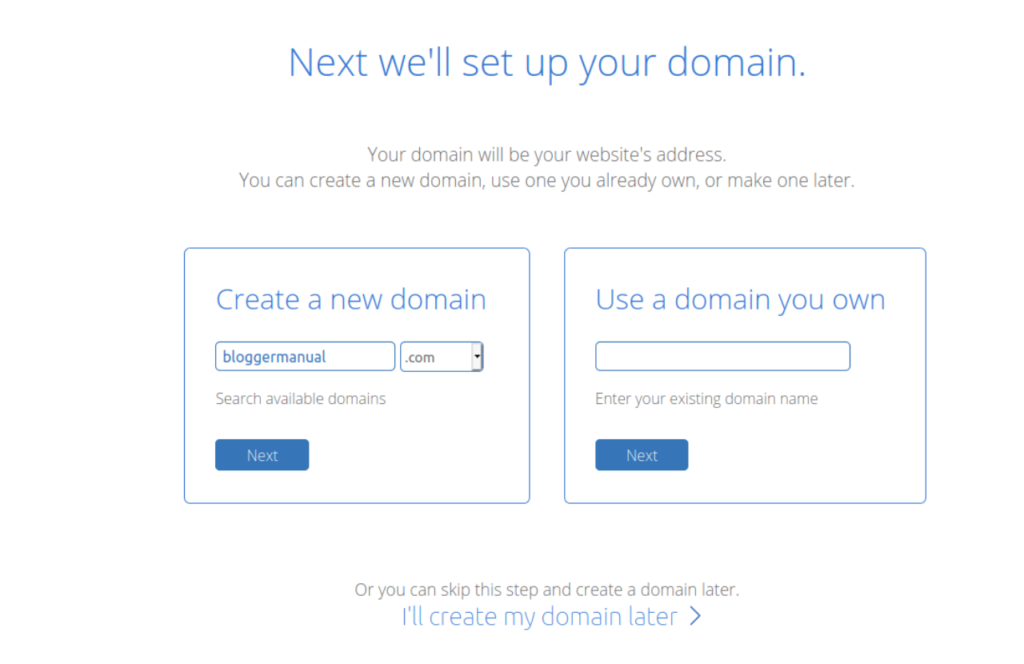
Already have a domain registered? You can use your existing domain name with Bluehost too. Enter your existing domain into the “Use a domain you own” box.
Trouble finding the right domain name? If you cannot come up with a great name that’s available, click on the link that says “I will create my domain later.”
4. Register with Bluehost
After you have selected the package and domain name, Bluehost will take you to the registration page. Fill in your personal details manually, or you can Sign in with your Google account.
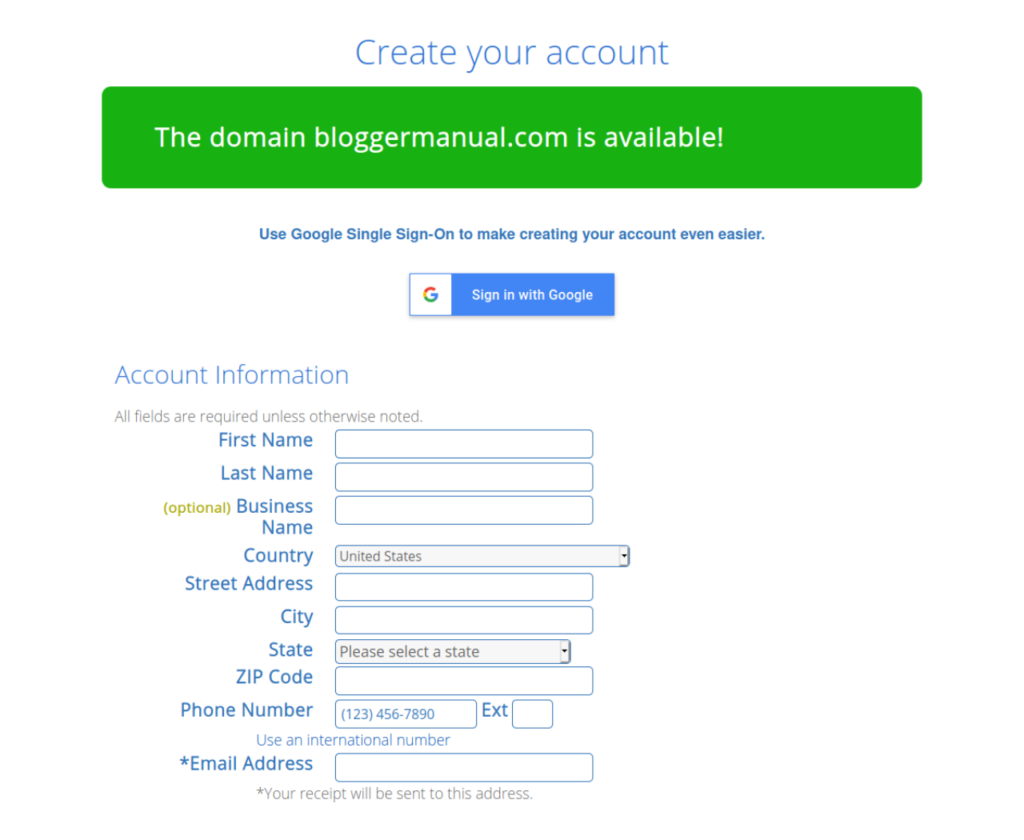
Scroll down and select an account plan or duration of the hosting package. Bluehost offers 12-month, 24-moth, and 36-month packages.
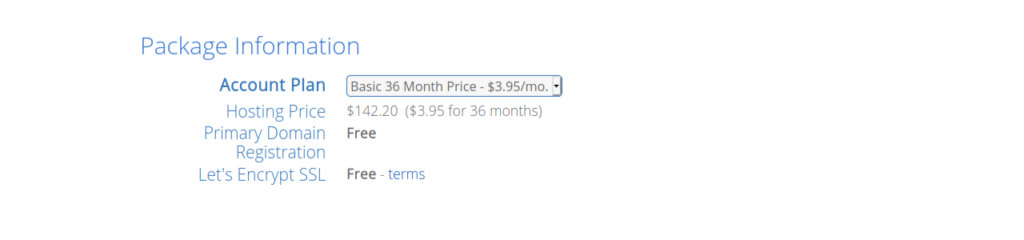
You get the best deal with 36-month package, while the 12-month package reduced your immediate payment. If possible, take the 36-month package to avoid higher renewal prices for the next two years.
In the package extra, uncheck all the boxes for extras. Bluehost wants to rake up a bigger bill, but you can reduce your upfront cost without compromising on your website functioning.
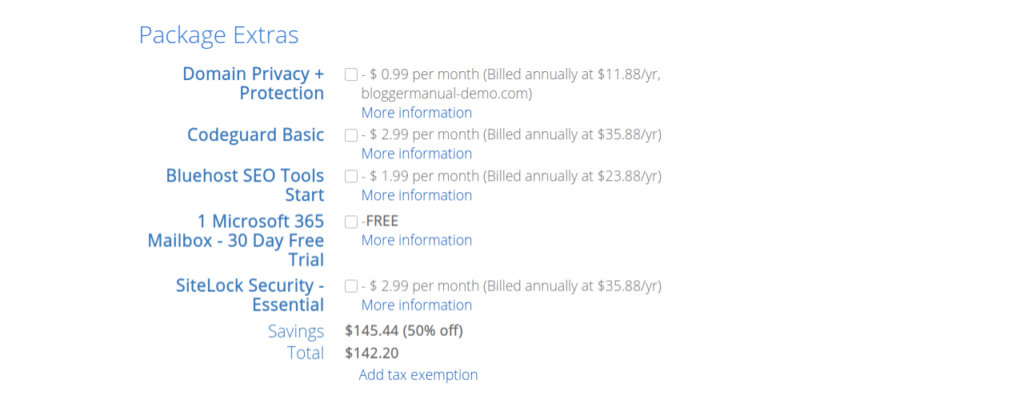
If you are registering your domain with Bluehost, you can include domain privacy add-on to prevent your personal contact information being made public.
You can always get the extra services any time when you find the need for it. For now, strip all the extras to minimize your cost.
Paying for your hosting: Once you have selected everything, time to make the payment. Bluehost accepts credit card by default. If you need to pay by PayPal or other method, click on the more payment options link. Now, enter your credit card / payment information. Check the box to accept the TOS (Terms of Service), and click on the “Submit” button.
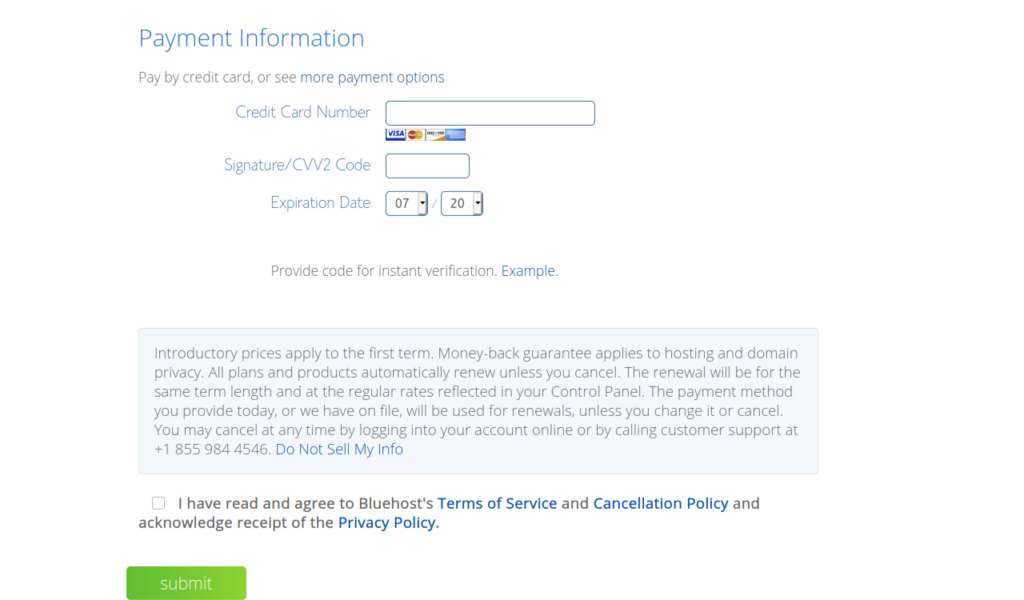
On successful payment, you will receive a success message on-screen. Bluehost will send you a confirmation email once the payment is successfully processed.
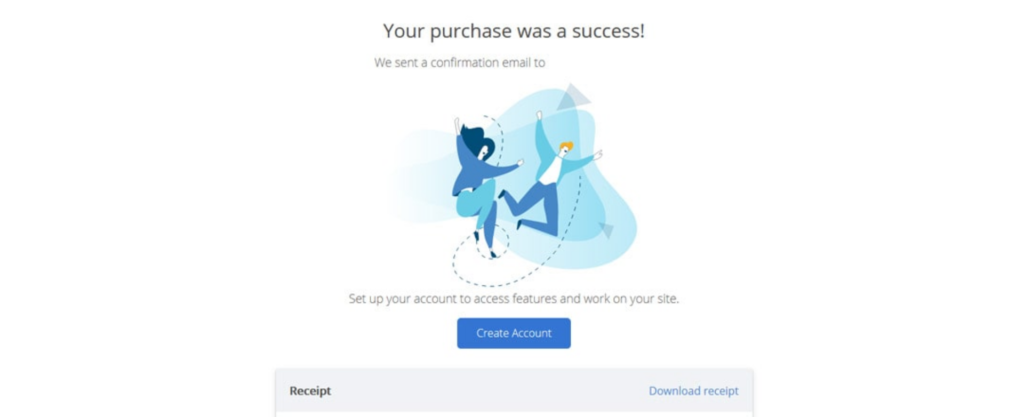
You will have to verify your email to activate the domain name registered. If you opted to use an existing domain, you will have an email to verify the domain ownership via changing the name servers.
5. Create Your Account
Once you have successfully paid for the hosting package, it will prompt you to create your account.
When you click on the “Create Your Account” button, you are taken on a page to create your password. Select a strong password (10-18 characters, with numbers and symbols) to keep your account safe. Note down the password and store it safely.
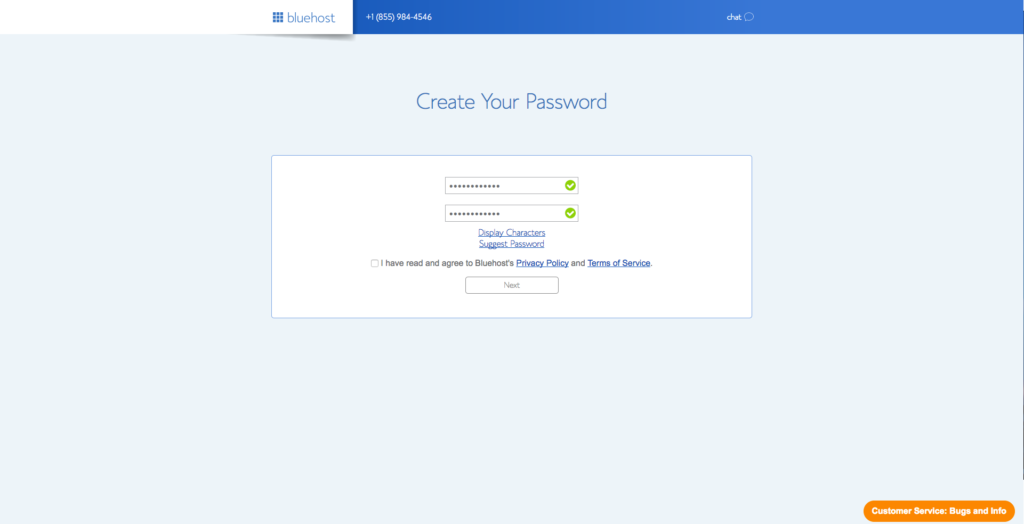
Once you have selected your password, your hosting account is setup in a while. After your hosting account is created, you will be prompted to login to your hosting account.
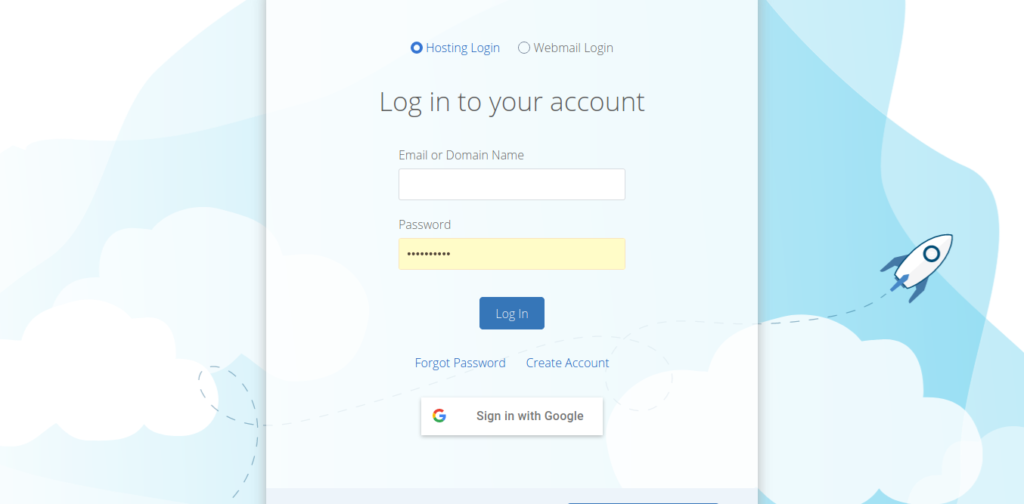
Log in to your hosting account using your domain name or email and the password that you selected.
When you log in to your Bluehost hosting account for the first, it will walk you through a WordPress installation wizard. It’s not the standard WordPress installation version, but a custom version integrated with your hosting.
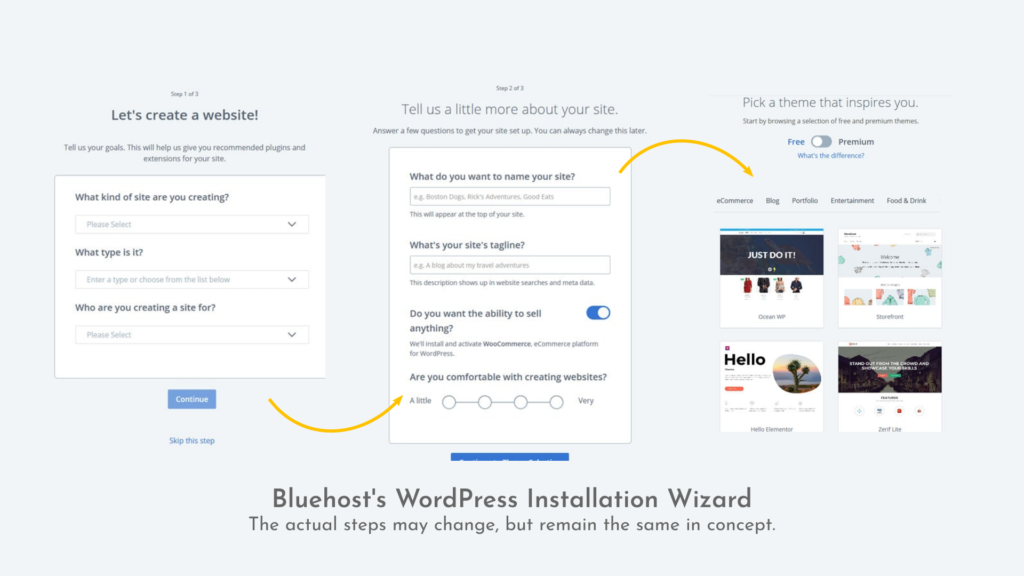
Choose the right options (website type as blog) and fill in the details properly. Choose any theme at this stage (change later). Your WordPress blog will be installed, and you will be taken to your hosting dashboard.
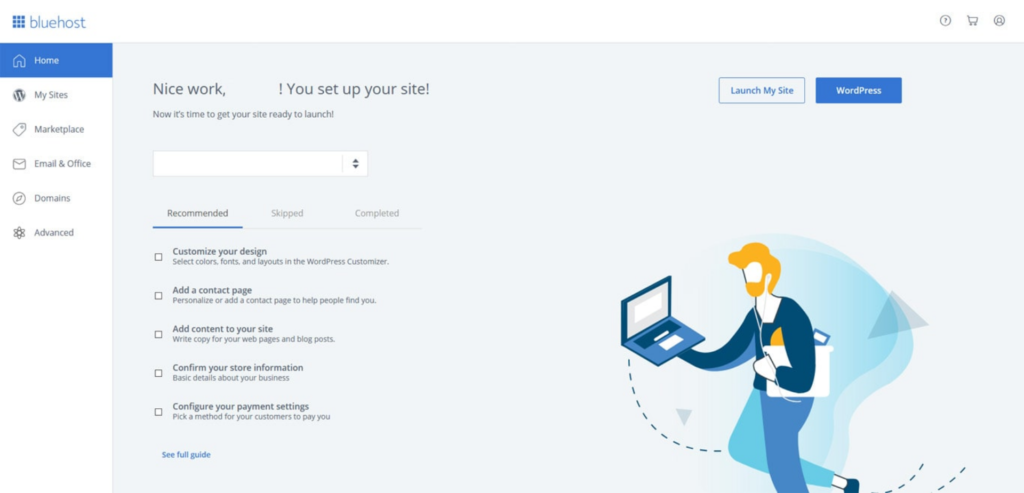
On this screen, Bluehost recommends walking you through customization of your new blog. Use this step to customize your blog design and add the preliminary content such as your contact page.
Click on the WordPress button on this page to access your WordPress blog’s dashboard.
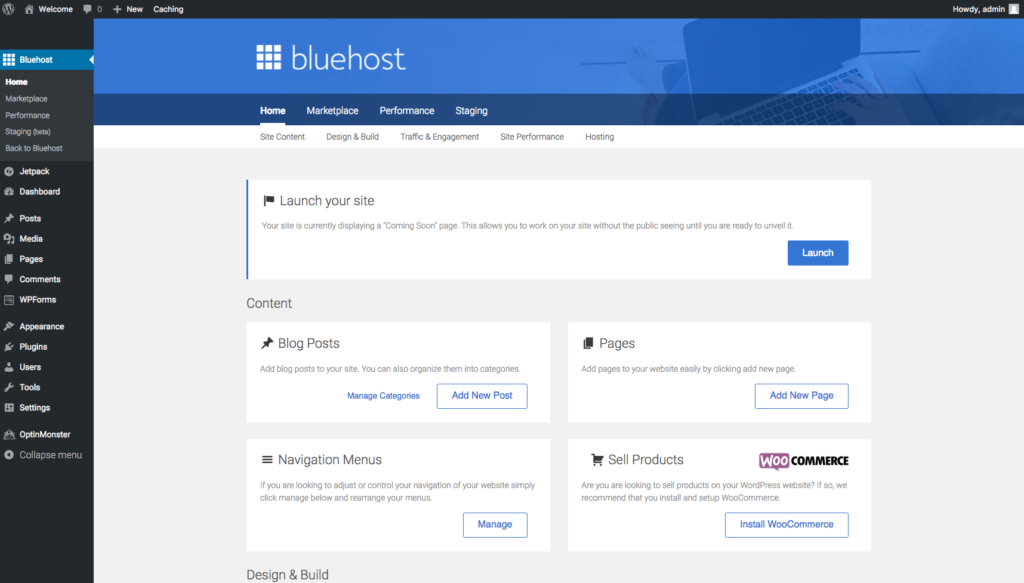
With self-hosted WordPress blog, you can access its admin dashboard directly by typing the URL of your blog domain and affixing it with /wp-admin/ or /wp-login.php. If your blog’s address is https://awesomeblog.com, you can access WordPress dashboard at https://awesomeblog.com/wp-admin/. Your WordPress admin username and password are different from your Bluehost account.
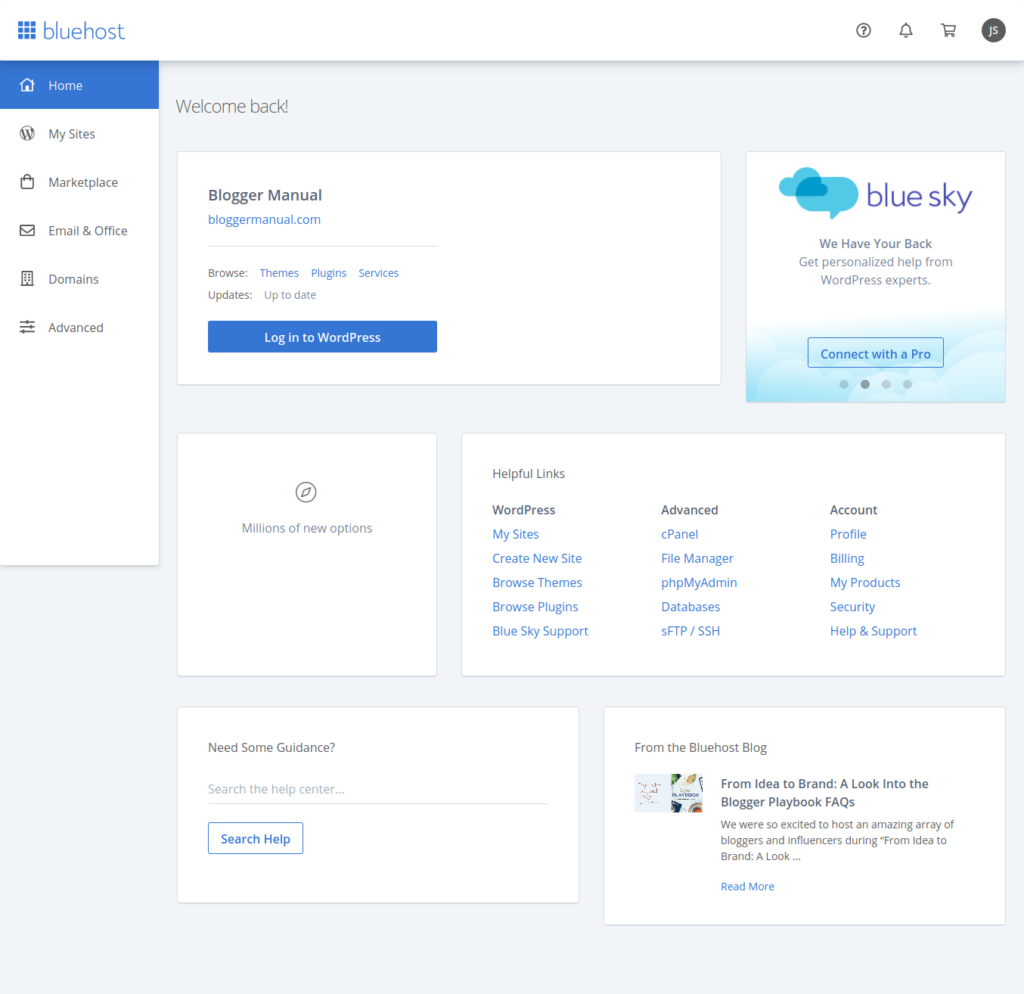
You can also log in to you Bluehost hosting account, and find the option to manage your WordPress blog on the dashboard homepage (primary domain only) or from the “My Sites” page. On the My Sites page of your hosting account, all the sites are listed. You can click on the WordPress button for the listed site to reach the blog admin dashboard.
Congratulations! You have successfully installed your WordPress blog.
Now, customize your blog design by installing a nice theme, add plugins, delete dummy posts and pages, and add basic pages such as “About”, “Contact Us”, “Terms & Conditions” and “Privacy Policy”.
Don’t forget to check the WordPress blog settings, and set up your new blog site properly.
Your blogging journey has just started. Let’s continue our learning and get to know about content planning, search engine optimization, blog promotions, monetizing your blog and much more.
Don’t forget to share your blogging journey and experience with Blogger Manual. We are on Facebook, Twitter, Instagram & Pinterest @bloggermanual
Got any question or need help? Don’t hesitate to contact us via the contact page on this website or our Facebook page. Send us a private message, and you will hear from us for sure.