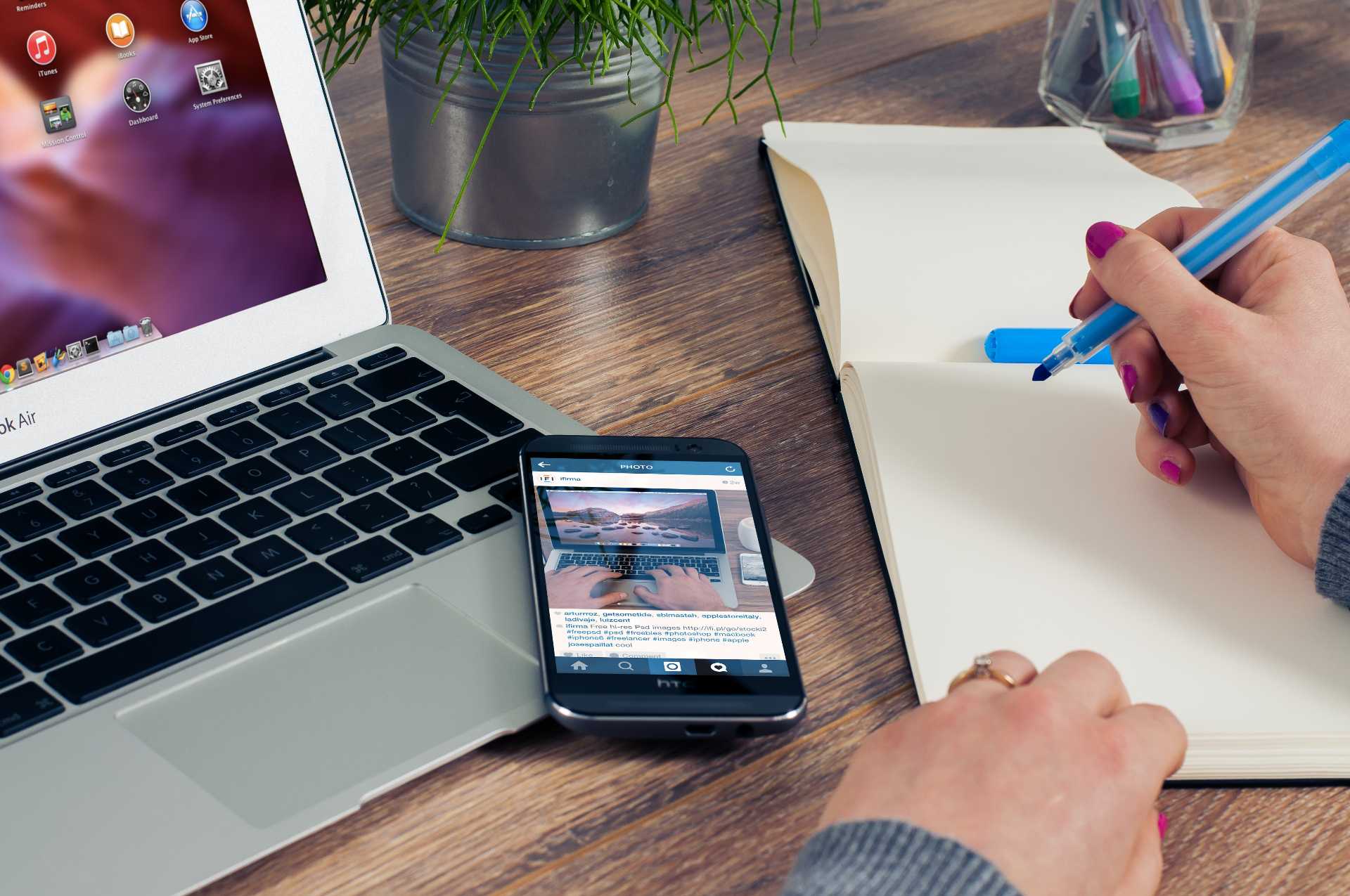Did you just install your WordPress blog? If you haven’t really figured out how to write blog posts in WordPress, here’s a quick tutorial to get you started.
In WordPress, all content is published as a post or a page (or any custom post type, if defined). Posts are the main content type for blogs. Pages are used for publishing content that are not part of the standard blog, such as about and legal pages.
Posts are for blog posts
Default WordPress install has posts as the standard entries for chronologically displayed blog posts. When a new post is published the earlier ones are pushed down. The latest post stays at the front. As new posts are published, the blog posts get pushed further down in archives.
All Post Index
You can find all the posts on your site in the Posts index page of your blog dashboard. Click on the Posts menu in the sidebar to get the index.
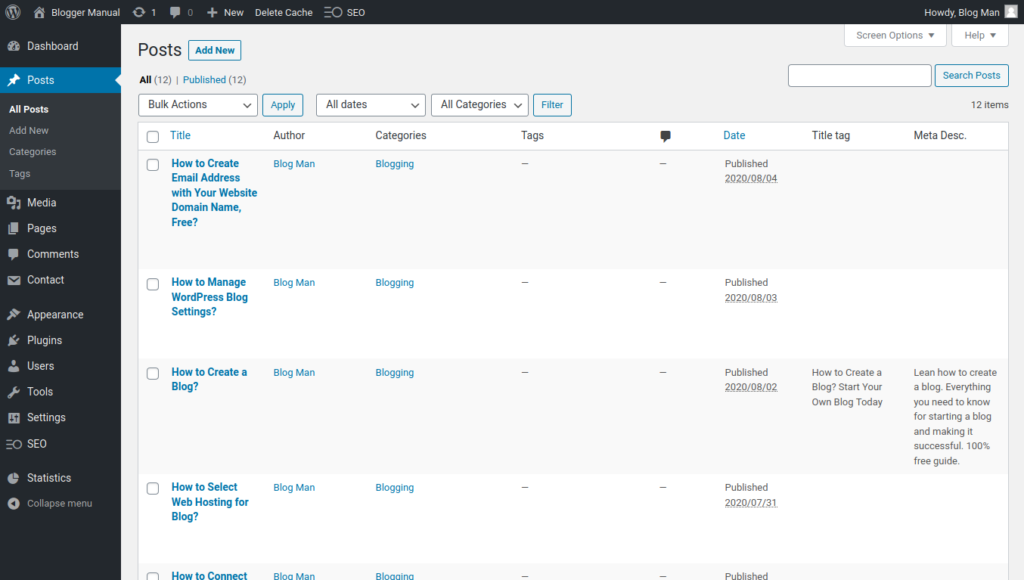
Add New Post
To add new posts, click on the Add New button on the Posts index page or directly from the admin dashboard menu. In latest WordPress versions, content is added as blocks via a content editor known as Gutenberg.
Gutenberg & Post Blocks
With blocks, you can add paragraphs, images, videos, blockquotes, buttons, and even content elements with set displays. You can manage the settings for content blocks via the block-level settings in the side panel on the page.
You don’t have to know any HTML to add even design layouts such as columns and tables.
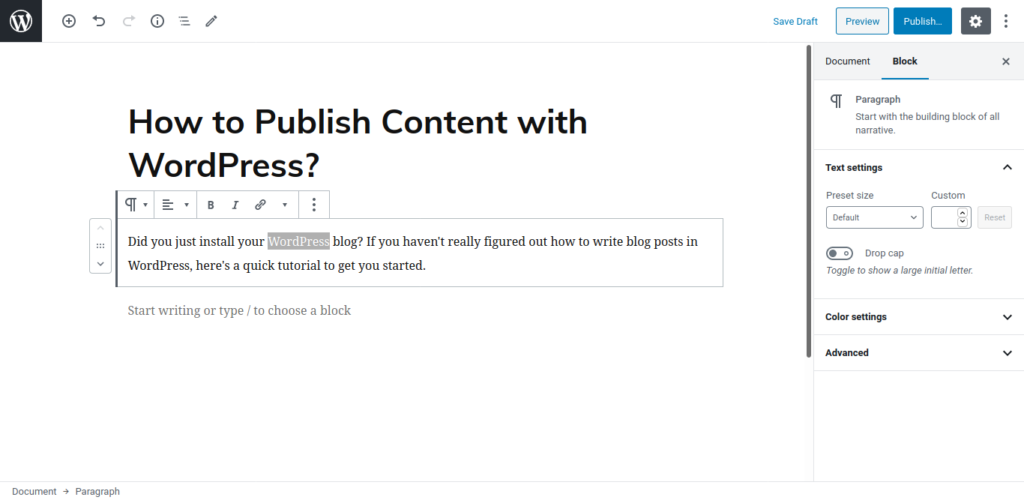
Edit Post URL Slug
Once your post is ready, make sure that the URL slug for the post is set correctly. How? You need to save your post as a draft. Once saved, you will see the URL slug options appear on the screen. You can edit the URL permalink slug for the post via the side panel (under the document tab) and also via clicking on the title block at the top.
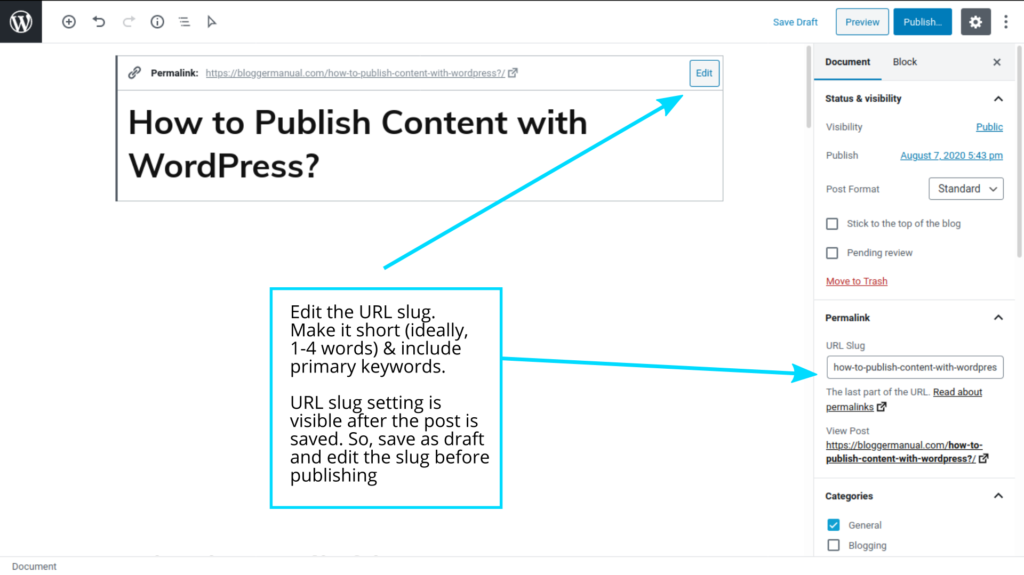
WordPress converts the title into URL slug by default. When you have a long title, your URL also becomes long. It’s not an ideal situation.
Edit the URL slug (text). Make it short (ideally, 1-4 words) & include your primary keyword or phrase for SEO.
You can change the URL slug even after the post is published. Simply, go to the post index page and click on the edit or quick edit link. You can change the URL slug and save the post.
Pro Tip: Avoid changing the URL slug of the post after it has been published. When you change the URL slug, WordPress will try to guess the article based on the old URL slug. However, it’s not accurate. And, it does hurt SEO as your site could show a 404 error page with the old URL.
Post Publish Settings
Once all set, you can publish the post by clicking on the publish button. Don’t forget to preview the post so you know how it will look on the site.
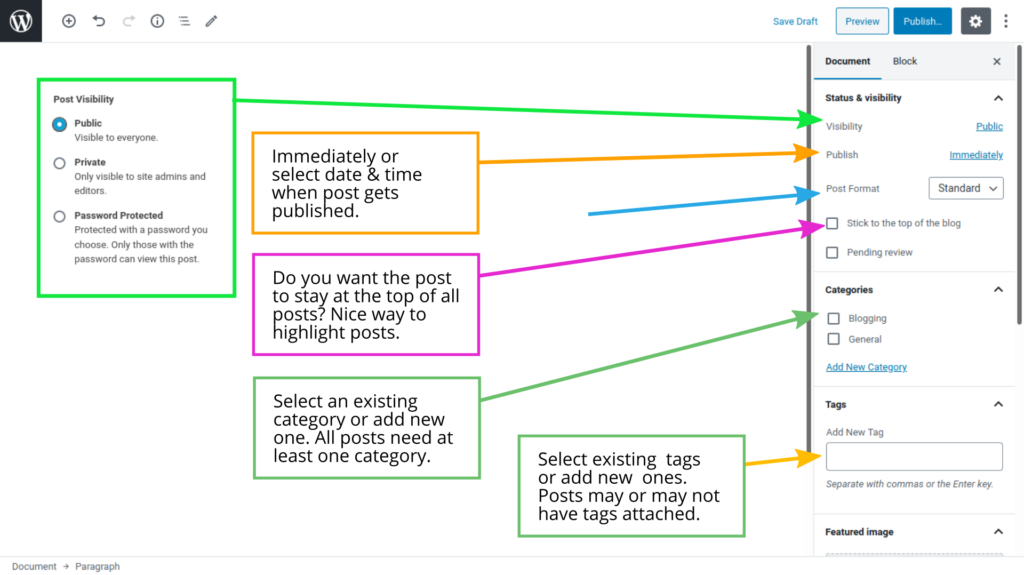
WordPress has plenty of settings for posts. You can find all the post settings in the side panel under the document tab.
You can post content on any date of your liking — past and future.
If you have a post that you want to keep private or password-protected, you can change the visibility setting.
When you need to put some post in front of your visitors for a longer period, simply check the stick post checkbox. All stick posts appear at the top of the posts list, ignoring the date of publication.
If you have 5 sticky posts, all five will appear at the top. Rest of the posts will appear after the stick posts. It will continue to remain so unless you remove the stick post options from the individual posts.
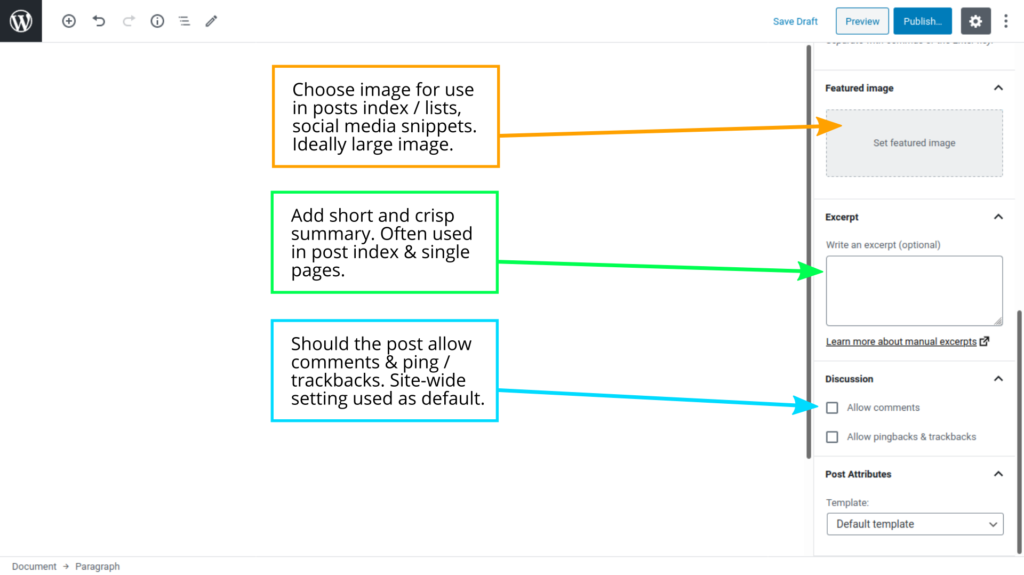
Add categories & Tags
From the settings section, you can add categories, tags, featured image and excerpt (post summary). You can also set whether visitors can leave comments on the post. Also, the option of sending and receiving link notifications to/from other blogs can be turned on and off for posts.
If you do not set the category, it will use the default category. For discussion settings, the site defaults will be used if none selected for the post. Ideally, you should use the site-wide settings for enabling or disabling comments and trackbacks.
Pro Tip: Manage categories and tags from the Categories and Tags sub-menu within the Post menu section. You can add new categories as well as edit existing ones. You can also change their URL slugs. If you edit a category, all posts with the category will still be linked to the modified category. So, don’t change cats to dogs.